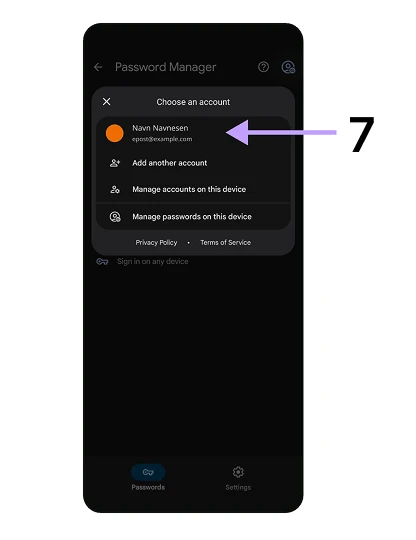‘Faster BankID’ error caused by Google Password Manager
An error in Google Password Manager may be the reason why Faster BankID is not working for some Android users. See how you can fix the issue.
1. Tap the three vertical dots in Google Chrome
Use Chrome even if you usually use a different browser.
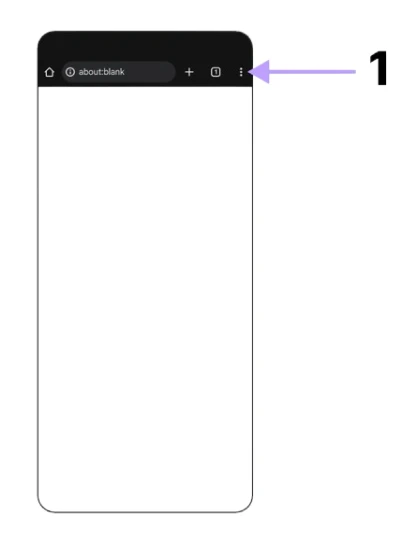
2. Select "Settings"
You will find the option in the menu that opens after you tap the three dots.
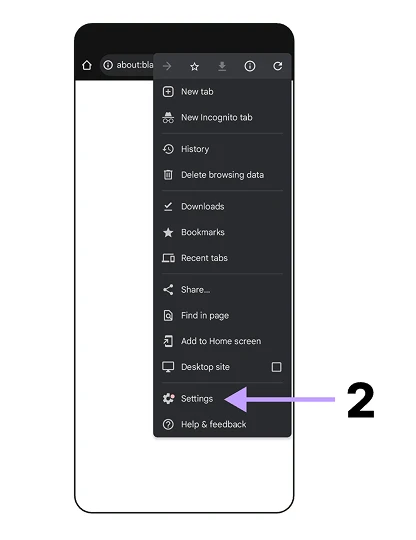
3. Select "Google Password Manager"
The option is in the list of settings.
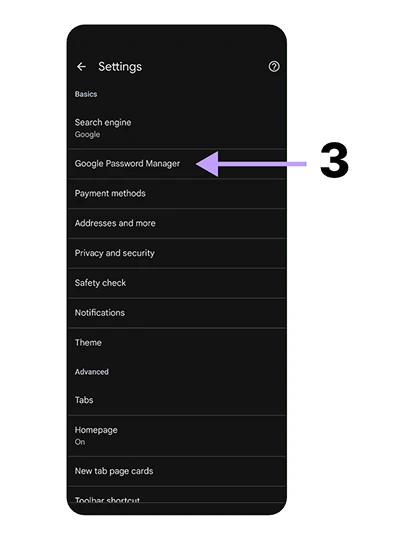
4. Enter password
The password is the one you use to encrypt data in Google Chrome.
5. Tap "continue"
Once you have entered the correct password, BankID with biometrics should work as normal.
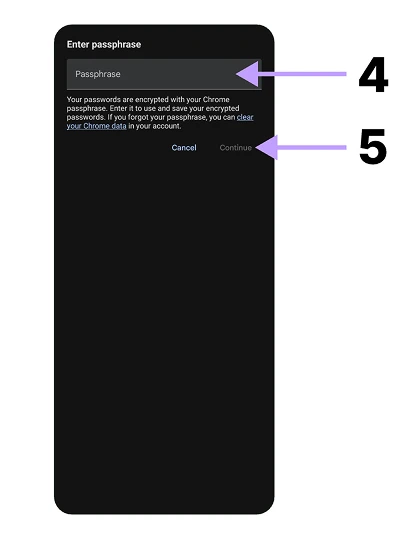
Have you forgotten your password?
If you were asked for the password but don’t remember setting it or have forgotten it, you will need to remove existing data and start over. There will be a link above the “Continue” button explaining this.
6. Not asked for a password? Tap the “profile” icon in the top right corner
If you are not asked for the password but instead see a screen titled “Google Password Manager,” continue to the next step.
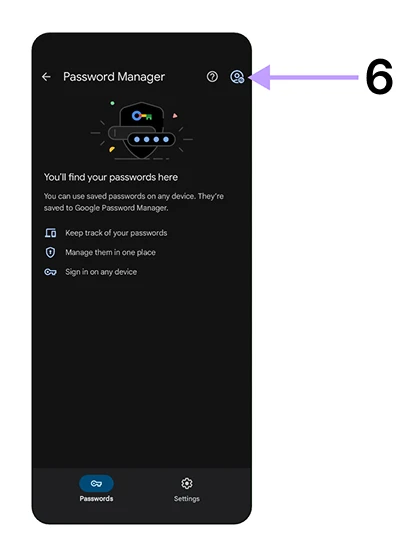
7. Select your Google profile and go back to step 4
If you have multiple Google profiles, you may need to repeat the steps for each one until you find the profile that prompts you for a password.
Once you have entered the correct password, BankID with biometrics should work as normal.