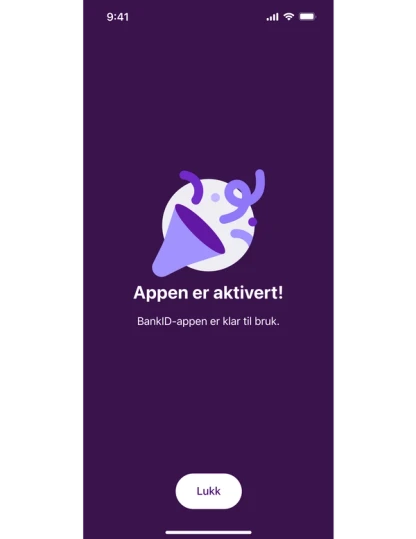Activation using activation codes - new qualification step
Intended for customer support. These guides will be moved when new activation flow is completely implemented. Screenshots are temporarily only in Norwegian.
Step 1 - Home page
When you open the app for the first time, you'll see this screen. Select "Get Started" to activate. If you have opened the app before, you can choose "My BankID" at the bottom and then "activate app".
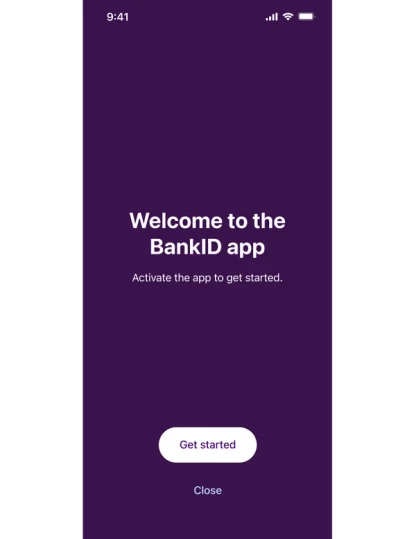
Step 2 - National Identity Number
Enter your Norwegian National Identity Number (11 digits).
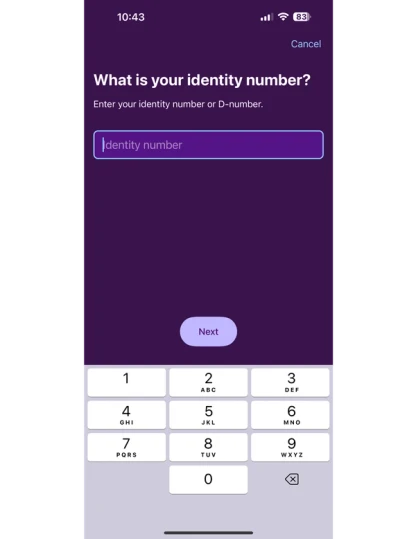
Step 3 - Phone number
Enter your mobile phone number and press "next", The phone number needs to be the same as the number registered by your bank.
We use your phone number to send a confirmation code by SMS, that you will need to enter in the next step.
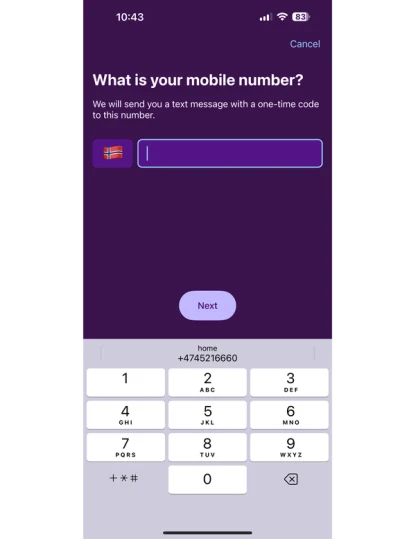
Step 4 - Confirmation code
After entering your phone number, you will recieve a one-time confirmation code by SMS. Enter the six-digit code and press "next".
By entering the code, you confirm that is your phone that is being used to activate BankID.
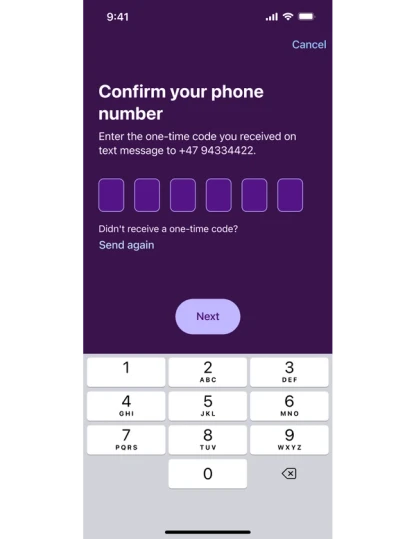
Step 5 - Choose BankID
This step only applies to user who have more than one BankID. In that case, the user need to choose which BankID to activate the app with.
Select a bank to continue.
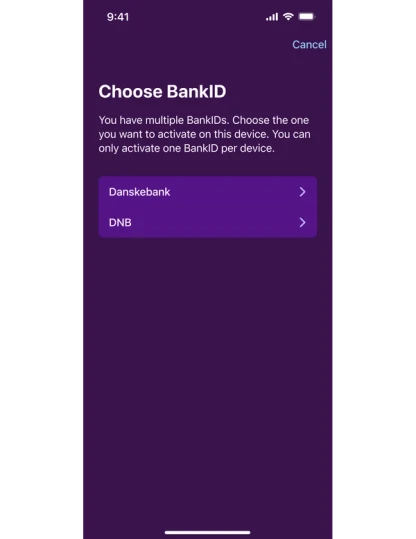
Step 6 - Accept BankID agreement
To continue, the user needs to accept the terms and conditions for the use of BankID in the agreement. The agreement is opened by clicking the link "Terms of use of BankID".
Check the checkbox to agree to the agreement and press "Continue"
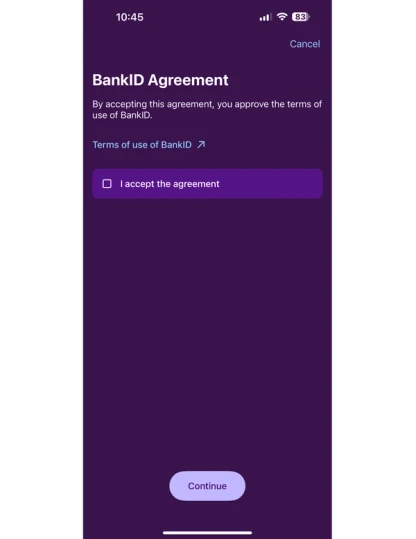
Step 7 - Activation method
I this step you are presented with the option to activate the app via passport, or Norwegian national identity card, or alternative methods. Select "other alternatives" if you are using the code unit to activate.
Note that customers of banks that do not have an agreement on activation using ID Check will skip this step and directly proceed to the next.
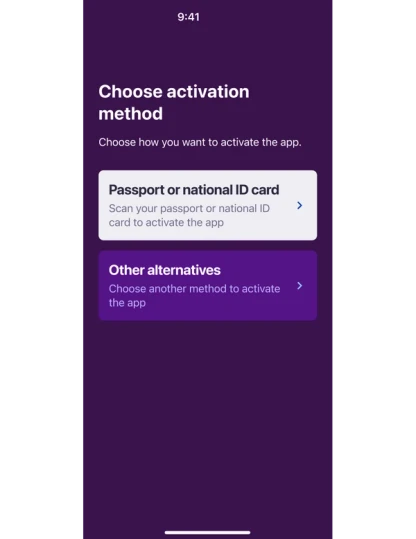
Step 8 - Select "Activation codes"
Here, you will be presented with different activation methods. Note that the options availiable in this list will depend on the bank you are a customer of. Your list may differ from this screenshot.
Select "Activation codes".
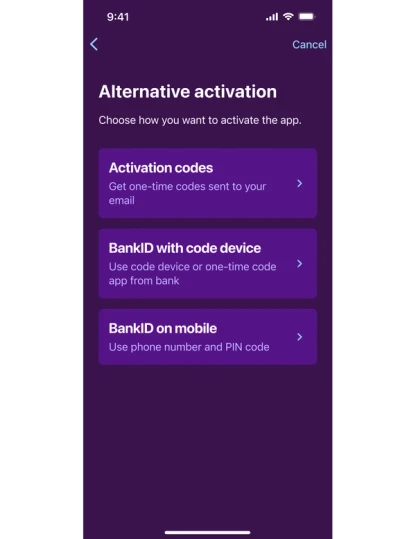
Step 9 - Activation steps
Read the information about the steps you will need to go through to complete activation. Press "Start".
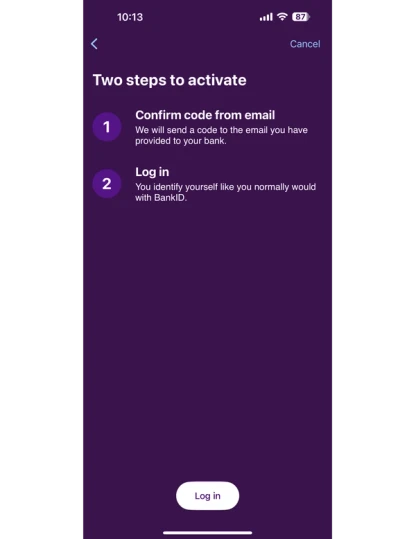
Step 10 - Confirm email address
Here you see a partially anonymized email address, which is the address you are registered with at the bank. Confirm that this is your email address by pressing "send email."

Step 11 - Confirm code words
In this step you will enter the code words you receive via email from your bank.
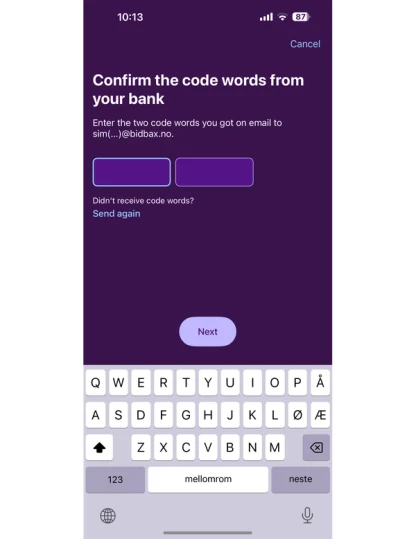
Step 12 - Check your email
Open your email program and open the email you have received from the bank. It will contain two code words. Write them down or copy them.
Haven't received the email? You can go back to the app and request it to be resent.
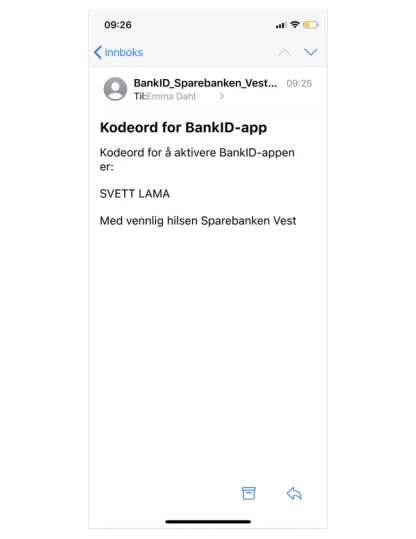
Step 13 - Enter code words
Return to the BankID app and enter the code words from the email. Press "next" to proceed.
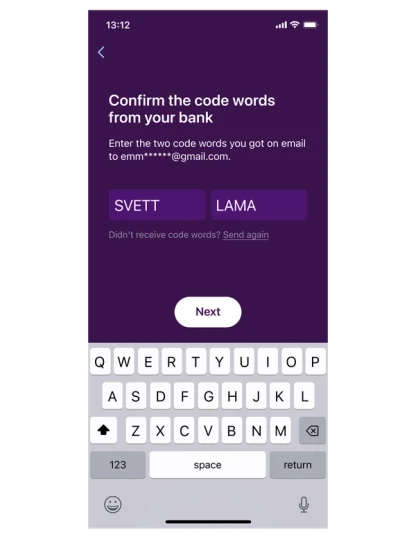
Step 14 - Login
To activate the app, you need to do a first login using the BankID app. Read the information and press "next".
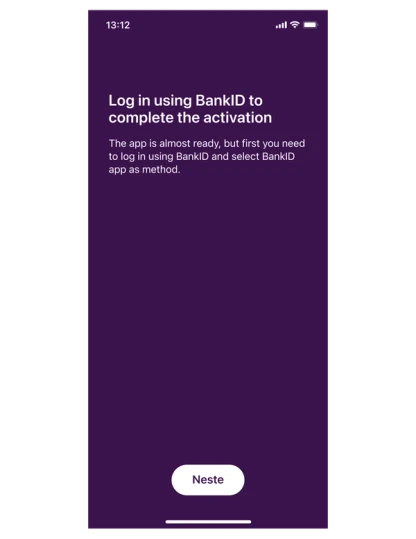
Step 15 - Login method
If the BankID app isn't selected automatically, choose the BankID app.
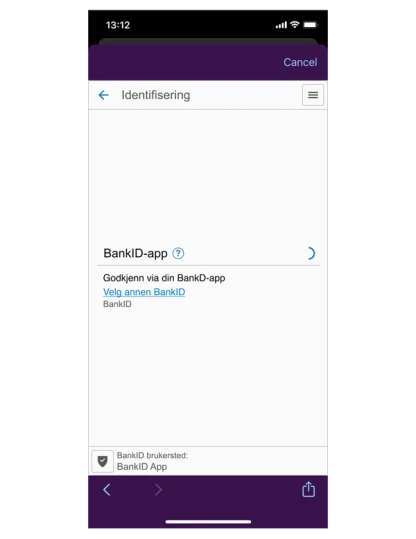
Step 16 - Personal password
Enter your BankID password. Press the blue arrow to proceed.
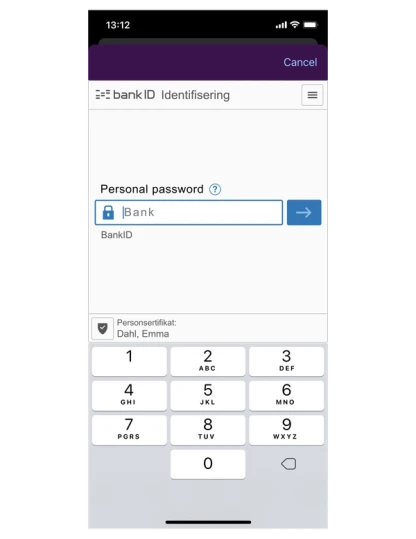
Step 17 - Activating app
Wait while the app is connecting to your BankID and activates. You do not need to do anything in this screen.
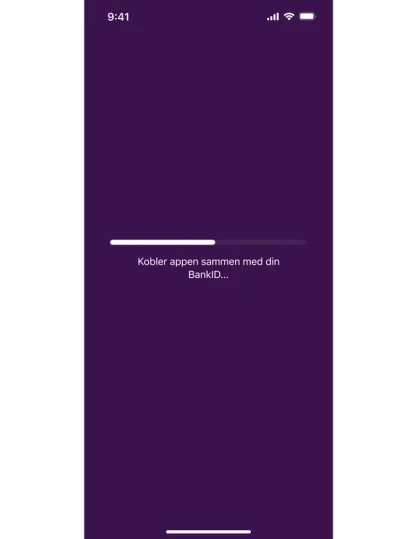
Step 18 - Activation completed
The app is active and ready to use!