Activation using the Code unit - new qualification step
Intended for customer support. These guides will be moved when new activation flow is completely implemented. Screenshots are temporarily only in Norwegian.
Step 1 - Home page
When you open the app for the first time, you'll see this screen. Select "Get Started" to activate. If you have opened the app before, you can choose "My BankID" at the bottom and then "activate app".
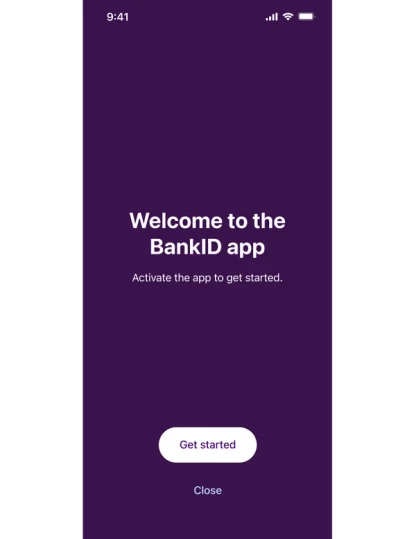
Step 2 - Get started
Read the information about the BankID app and press "activate".
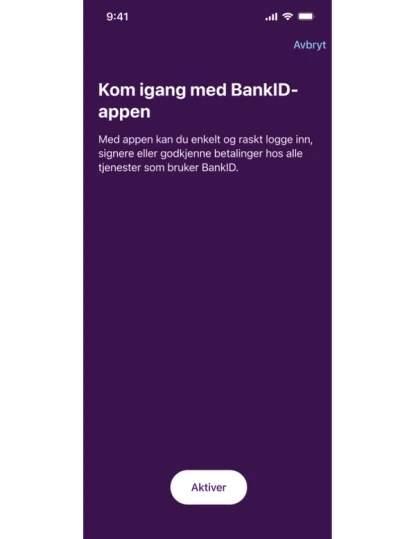
Step 3 - National Identity Number
Enter your Norwegian National Identity Number (11 digits).
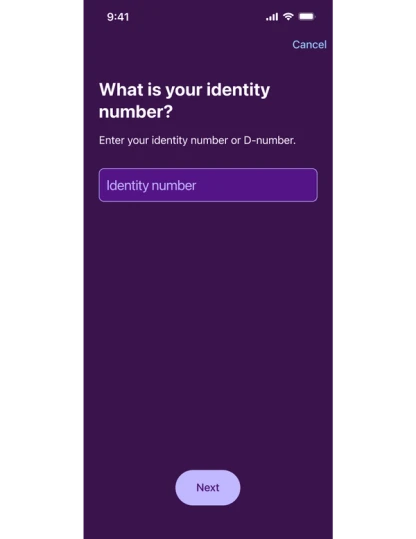
Step 4 - Phone number
Enter your mobile phone number and press "next", The phone number needs to be the same as the number registered by your bank.
We use your phone number to send a confirmation code by SMS, that you will need to enter in the next step.

Step 5 - Confirmation code
After entering your phone number, you will recieve a one-time confirmation code by SMS. Enter the six-digit code and press "next".
By entering the code, you confirm that is your phone that is being used to activate BankID.
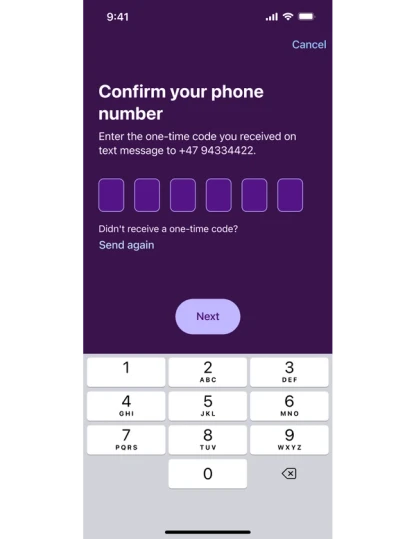
Step 6 - Activation method
I this step you are presented with the option to activate the app via passport, or Norwegian national identity card, or alternative methods. Select "other options" if you are using the code unit to activate.
Note that customers of banks that do not have an agreement on activation using ID Check will skip this step and directly proceed to the next.
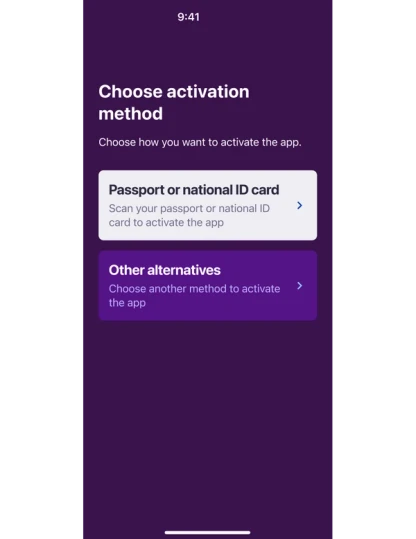
Step 7 - Select "code unit"
Here, you will be presented with different activation methods. Note that the options availiable in this list will depend on the bank you are a customer of. Your list may differ from this screenshot.
Select "BankID with code unit".
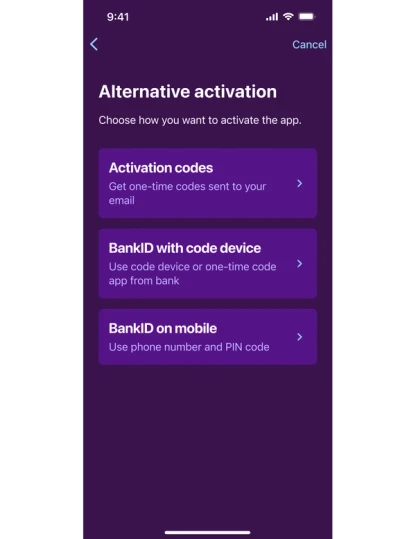
Step 8 - Have your code unit and personal password ready
Here, you will get an overview of what you will need to complete the activation. Read the information and press "I have everything".
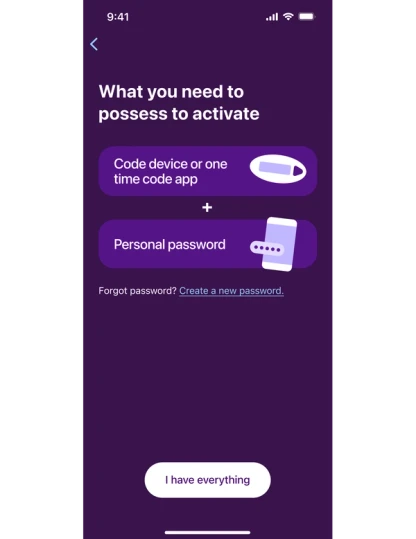
Step 9 - Steps for activation
Read the information about the steps you will need to go througg to complete activation. Press "Log in".
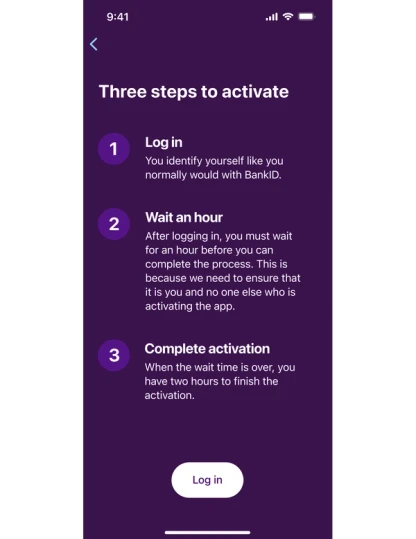
Step 10 - Starting login
Wait for BankID to load.
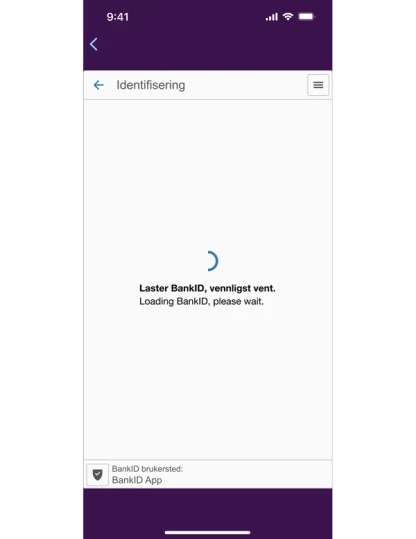
Steg 11 - One-time code
Use your code unit to receive a one-time code. Enter the code in the input field and press the blue arrow to proceed.
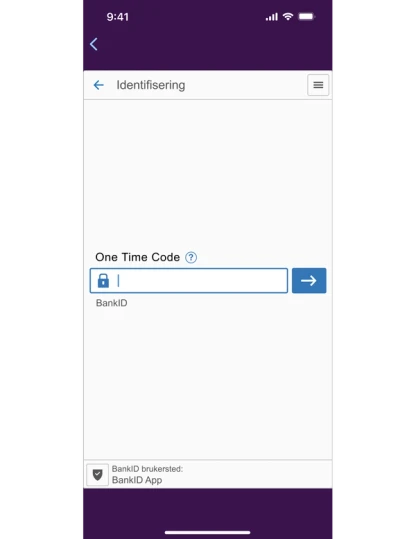
Step 12 - Personal password
Enter your personal BankID password and press the blue arrow to proceed.
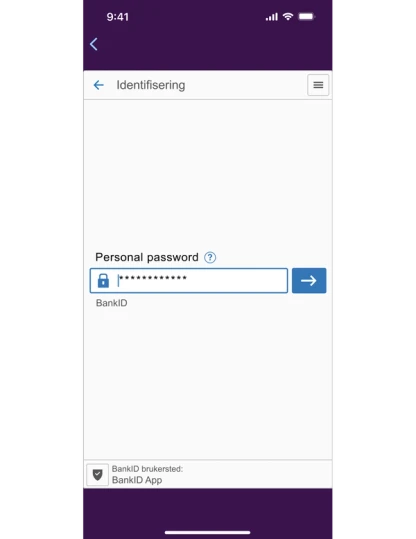
Step 13 - One-hour wait
After you have completed the login, you must wait for one hour to complete the activation. The reason for this is to help us ensure that it is you and no one else trying to activate the app on your phone.
If you want to be notified when you can complete the activation, you can choose "Remind me".
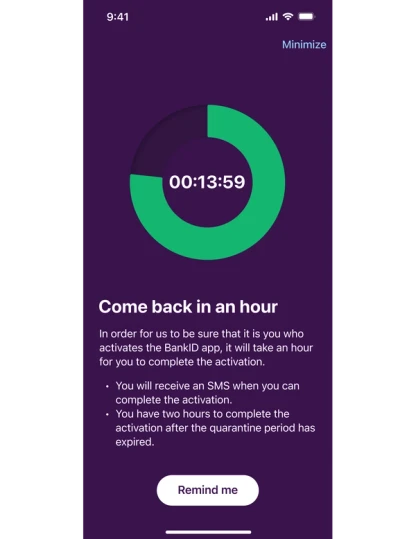
Step 14 - Accept notifications
If you chose to be reminded, you need to press "ok" to allow the app to send a notification to your phone when the quarantine period is over.
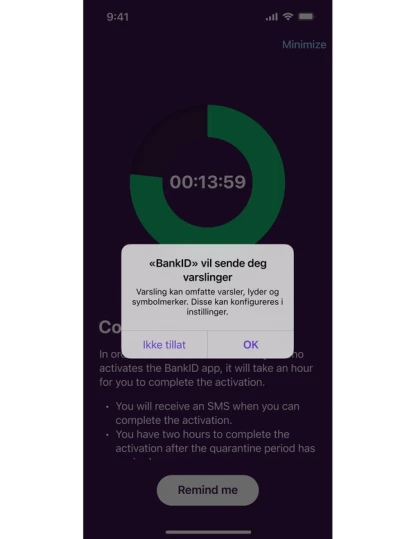
Step 15 - Complete activation
When the quarantine has ended, you have 2 hours to complete the activation. Press "activate" to proceed.
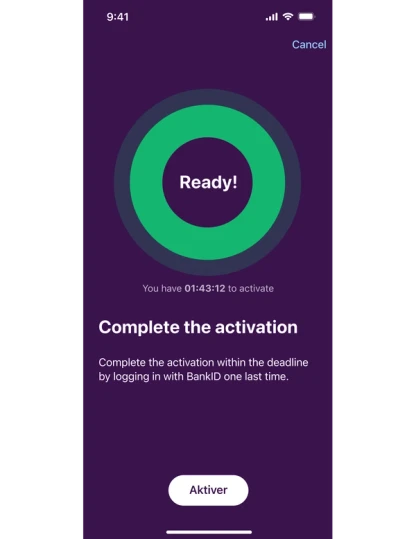
Step 16 - One-time code
To complete, the activation, we'll need to log in with the code unit for the last time. Enter the one-time code from your code unit and press the blue arrow to proceed.
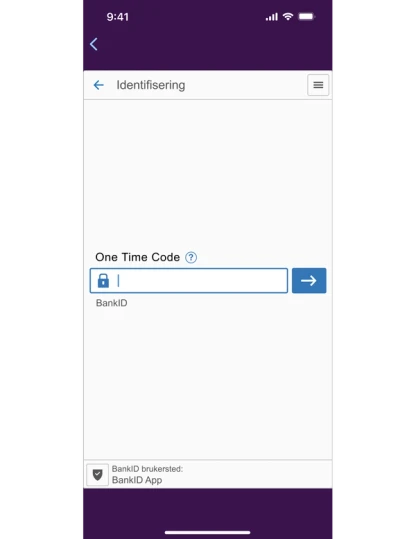
Step 17 - Personal password
In the same way as before - enter your personal password and press the blue arrow to proceed.
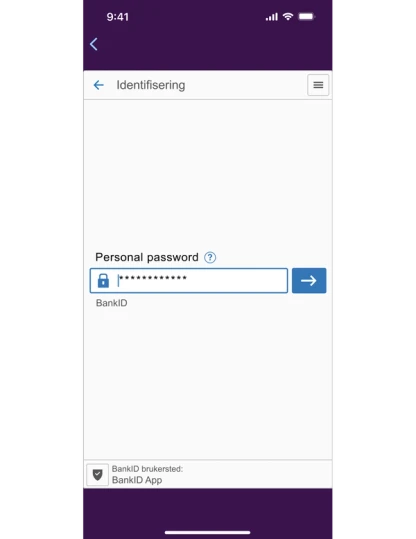
Step 18 - Connecting
Wait while the app connects to your BankID and completes the activation. You do not need to do anything in this step.
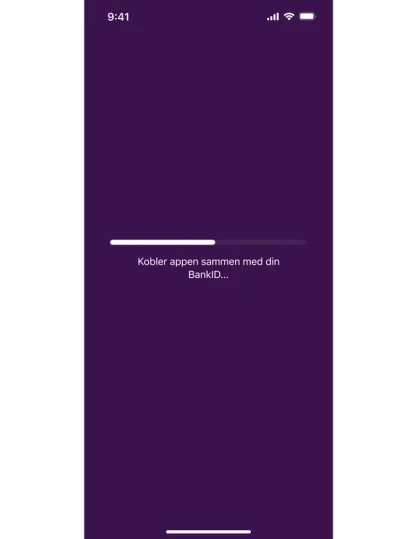
Step 19 - App is active
The app is active and ready to use!
